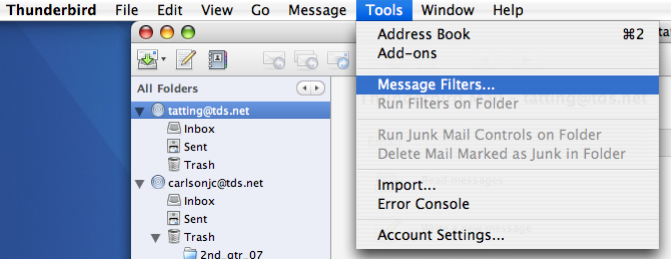
I am using the Mac version to write this tutorial so some windows and menus may look a little different in the Windows version.
Before you start you need the email address you wish to block. Write it down exactly as it appears in Thunderbird.
1. In thunderbird, go to the Tools menu and click on Message Filters.
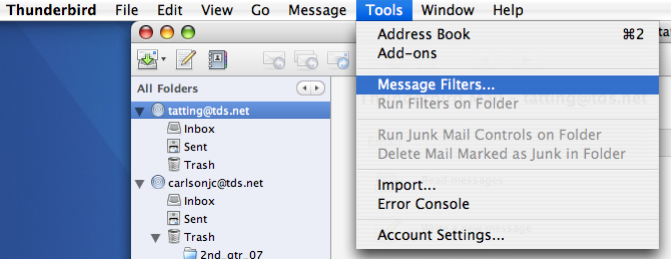
2. In the Message Filters dialog, click the "New..." button on the right.
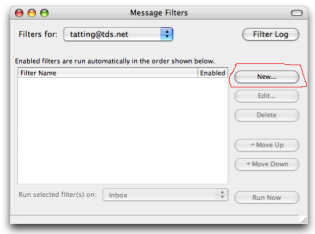
3. The next dialog is where we set the filter up. Type a name in the "Filter Name" Text box.
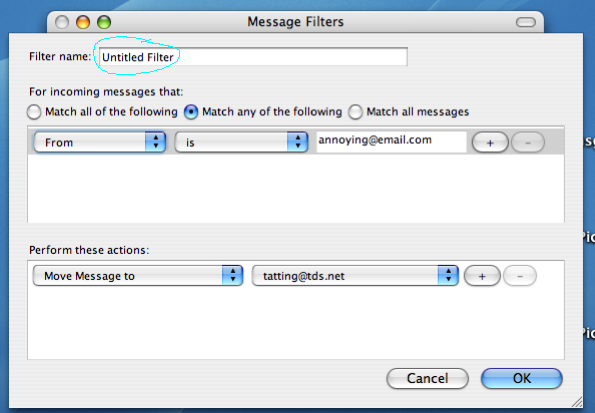
4. Choose "From" in the first drop down box in the "For incoming messages that:" section.
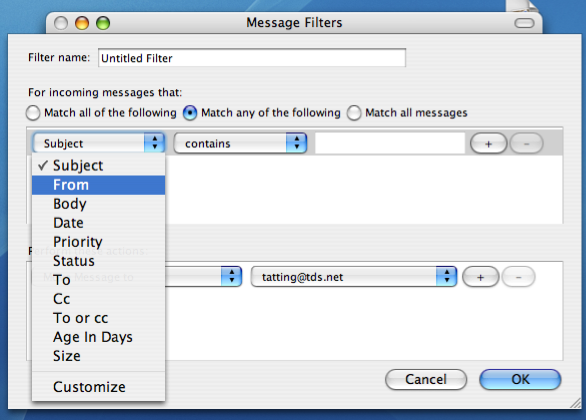
4. Choose "is" from the second drop down.
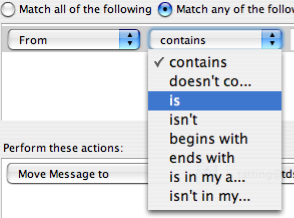
5. Then in the text input box next to the "is" drop down you just set, type the email address you wish to block. I typed annoying@email.com in that space here.
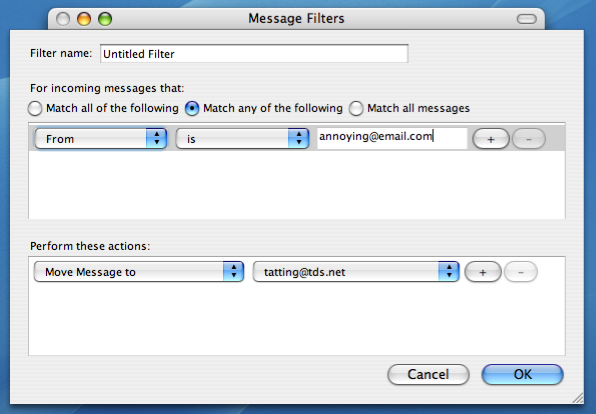
6. Now we tell Thunderbird what to do with the emails we want blocked. In the "Perform these actions:" section choose "Delete from POP Server" in the first drop down.
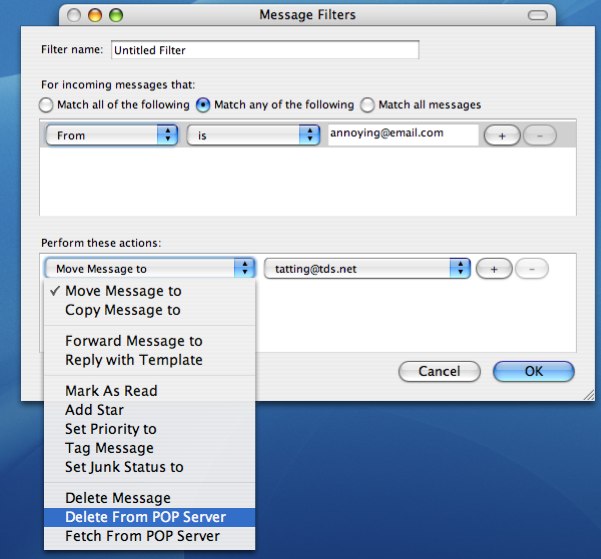
This setting will delete all messages from the blocked address without downloading them. Click the OK button to save the filter with the name you gave it above. Mine is called the oh-so-original Untitled Filter.
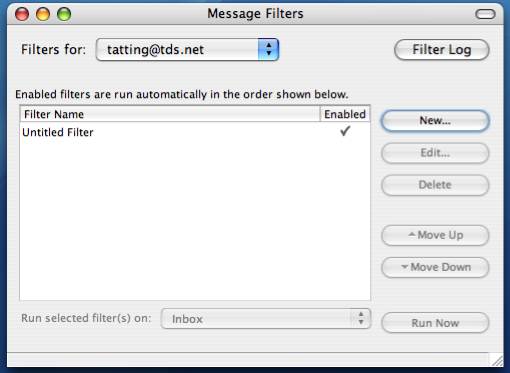
You can see your filter in the Message Filters dialog and see a check mark if it is active. If you add more filters they will be listed also. Filters are processed on your incoming email in the order they are listed in the Message Filters dialog.
I hope you found this tutorial helpful.
